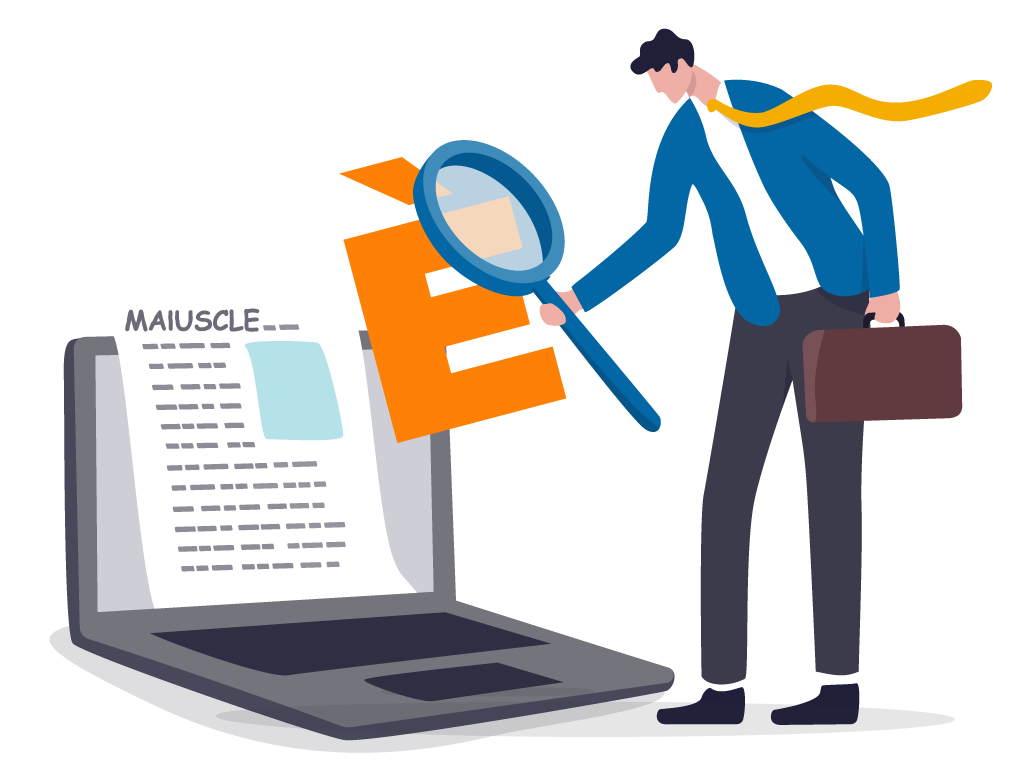Tech Dictionary
Tech Dictionary: THE MYSTERY OF ACCENTED SHIFTS.
Welcome back to our Tech Dictionary, which as you know by now aims to guide you inside the endless world of technology.
In fact, today we are going to cover a topic that may be elementary for many, but for a large part of the population is still relegated to a real mystery.
What are we talking about?
Of the ACCENTED SHIFTS.
APOSTROPHE VS. ACCENT
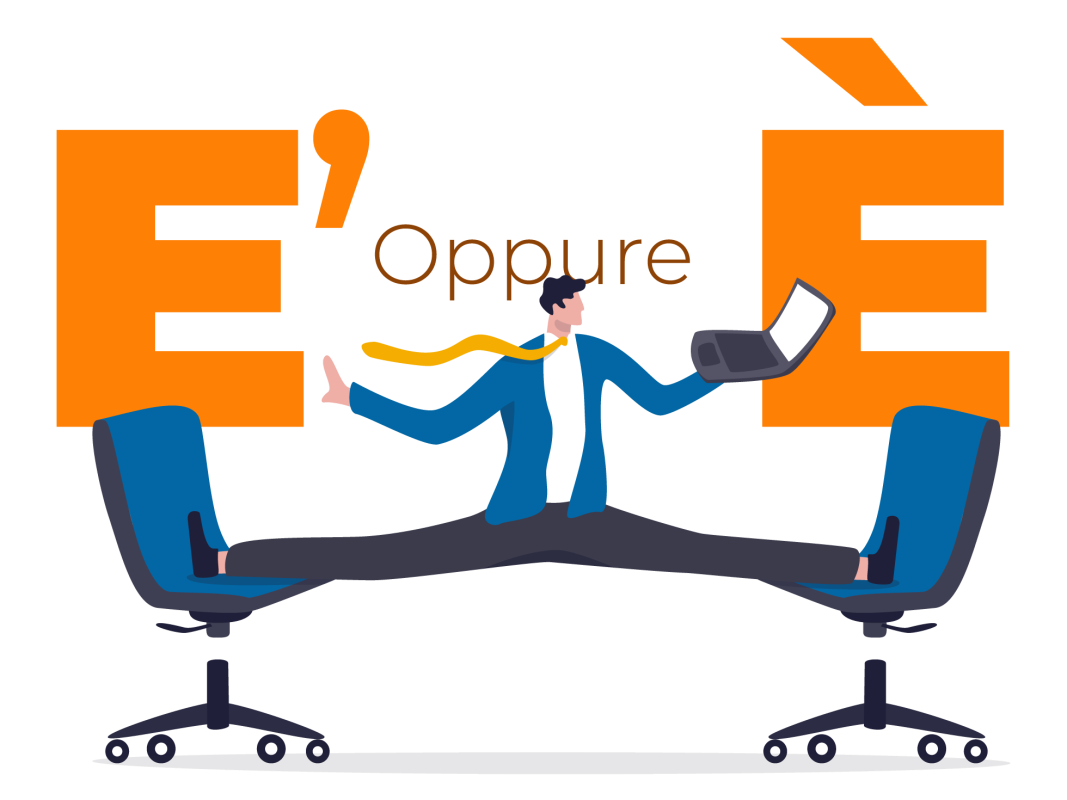
For many, it is easy to use the apostrophe symbol (‘) next to a capital letter that needs an accent, but it is not considered a grammatically correct form. In fact, accent and apostrophe come from two completely different areas.
The apostrophe in spelling has one utility, namely, in most cases, the elision of a final vowel; while the accent in phonology has another completely different one, namely, inherent in the pronunciation, the intonation of a given word. It is in fact a strengthening of voice or elevation of tone in the pronunciation of one syllable over others in the same word.
Then, of course, as we go deeper into the theme we can also find different types of accents: serious or sharp.
All this is present on our PCs: whether it is Windows or Mac, the important thing is to know where to look for them.
ACCENTED MINUSCULES: where are they found?
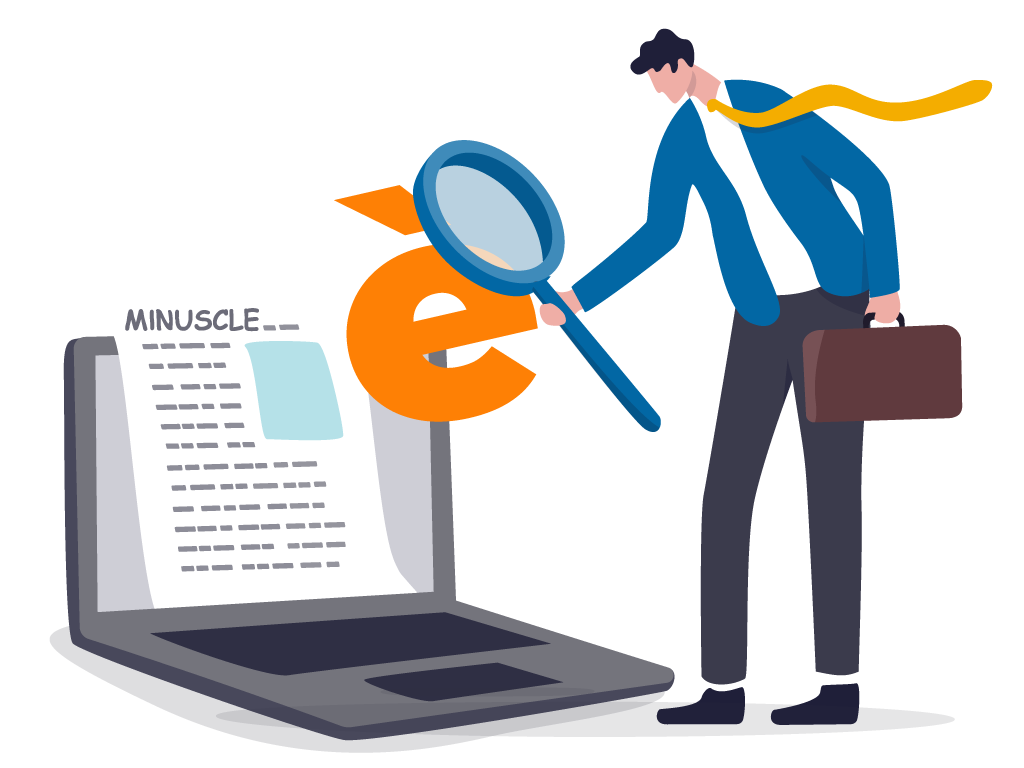
The apostrophe, as we all know, can be traced back to an actual key, namely the one to the right of the number zero, in the number row.
The lowercase accented vowels are also physically located on the keyboard, in fact we can find: à, è, ì, ò, ù; all located at the bottom of the right side, between the first and second row of letters (with the exception of ì which is located to the right to the apostrophe mentioned above).
Of the vowel “e” we can also choose its specific accent: is – é by helping ourselves by pressing the shift key shiftthe arrow pointing up, just below the caps lock for capitals, on the far left of the keyboard (in the last row of letters).
But so, the accented capitals where can we find it?
Of course, it depends on the computer we have at our disposal.
SHIFT ACCENT: MAC or Windows?
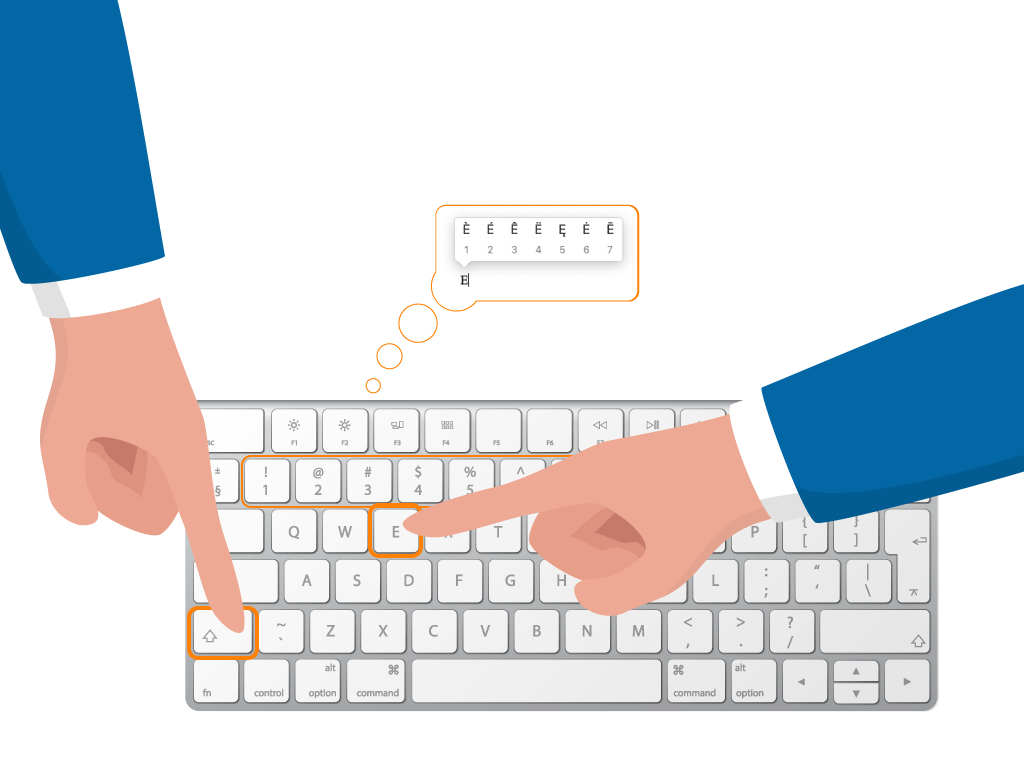
In the case of the Mac is much simpler than you might think: while we are writing a sentence in uppercase (by holding down the shift key, or more simply by activating the caps lock, both keys are located on the far left of the keyboard with drawn above arrows pointing up), in fact, we will only need to hold down the letter we want to accent; doing so will open a real drop-down menu with all the various possibilities to choose from, and all we have to do is click the relevant number or through the cursor the one of our preference, which will be automatically inserted into the text.
This also applies to the mobile devices: the Apple iPhone/iPad certainly, but also, against all odds, the Android smartphone/tablet, in which (again activating the caps lock/shift, by pressing twice on the arrow pointing up, on the bottom left of our touch keyboard) will suffice hold down the specific letter to open a veritable dropdown of possibilities for us to choose from.
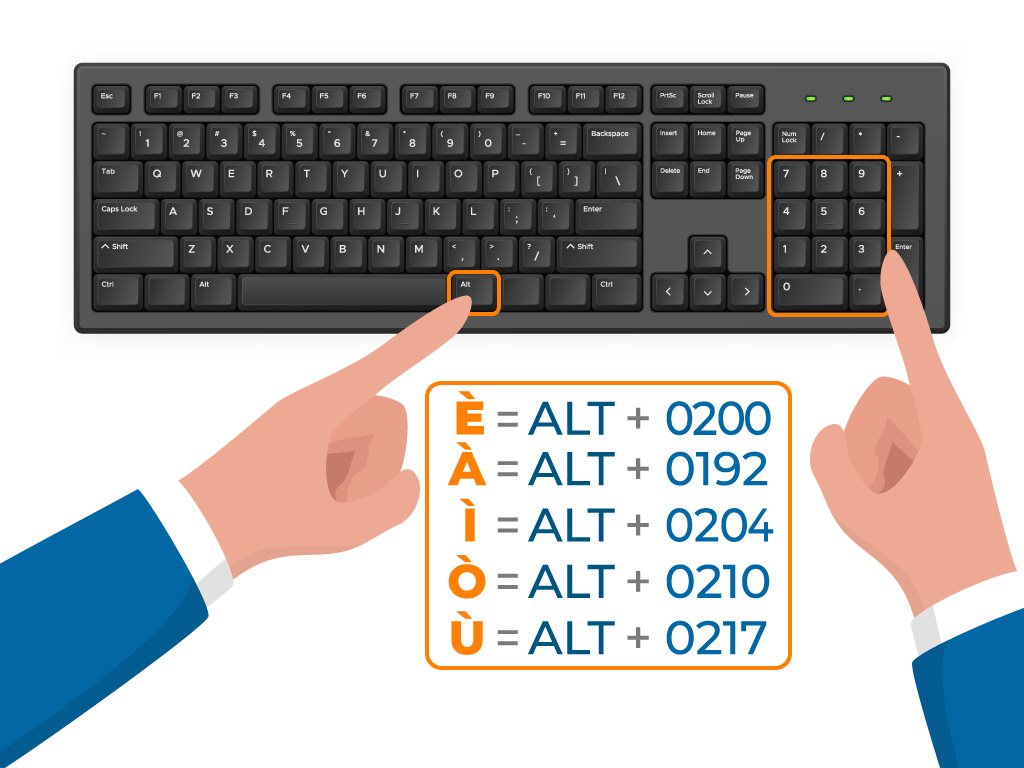
For Windows computers, however, the process is slightly more cumbersome.
In this case, one must rely completely on predetermined codes.
To write the accented capital “e ” you will need to hold down the Alt key (to the left of the space bar),type the number 212 (or 0200) type the number 212, and finally release the Alt key.
In short: Alt+212 or Alt+0200
If your need is, instead, to write the capital “e” with the acute accent, “É,” the keyboard sequence is: Alt+144.
What about the other letters?
À is obtained by typing the combination Alt + 0192;
Ì is obtained by typing the combination Alt + 0204;
Ò is obtained by typing the combination Alt + 0210;
Ù is obtained by typing the combination Alt + 0217.
Alternatively, you can open the character map by typing charmap in the Windows Start menu. In it you will find not only the accented E, but all other possible special characters.

OTHER SOLUTIONS…
Of course, it is no secret that this is an unintuitive process, but we are still left with the choice of searching Google for the accented capital letter of interest and copying and pasting it into our own document.
You could also create an actual file where you keep them saved, and then easily insert them within your text, email, social post or whatever.
To make the solution even easier for you, we write them directly here, with both grave and acute accent (just in case!):
À, Á, È, É, Ì, Í, Ò, Ó, Ù, Ú.
With the hope that we have been helpful to you, we look forward to seeing you soon with a new technology topic to analyze and “make understandable” to everyone!